uniapp自带的tabbar组件可以方便地实现底部导航栏的功能,原生tabBar是相对固定的配置方式,但是默认的样式可能无法满足我们的需求,所以我们需要自定义设置tabbar样式。下面我会详细介绍uniapp自定义tabbar样式的方法。
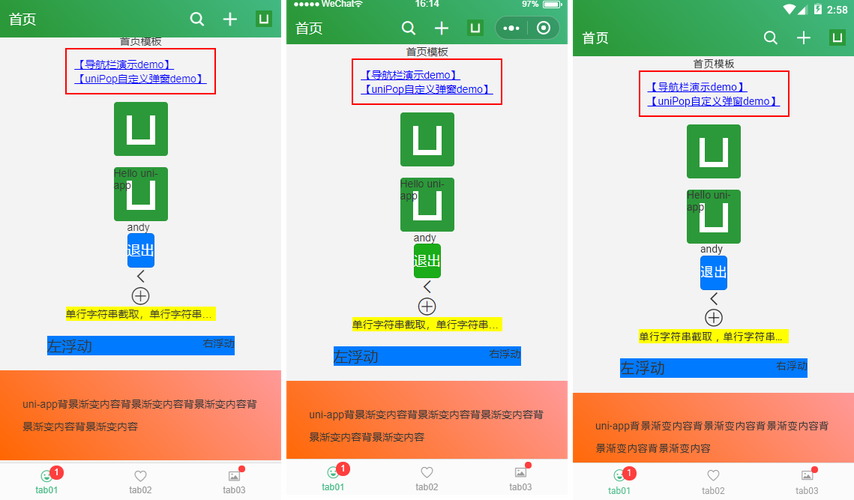
(图片来源网络,侵删)
一、pages.json代码
pages.json这里只配置页面路径就可以。
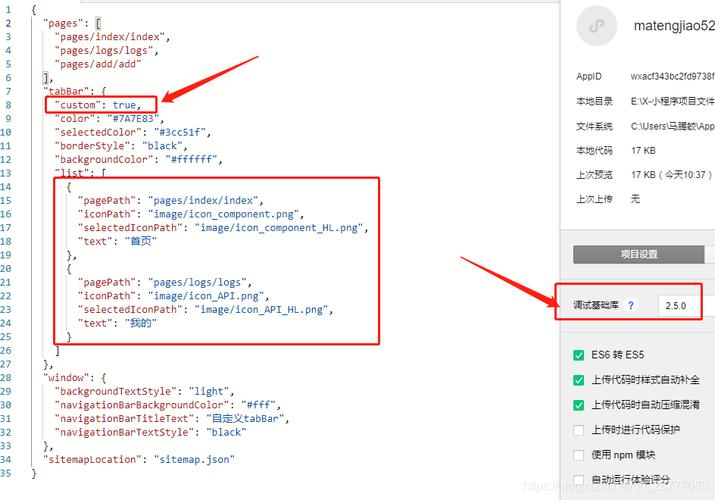
(图片来源网络,侵删)
"tabBar": {
"color": "#7A7E83",
"selectedColor": "#086d5b",
"backgroundColor": "#ffffff",
"list": [
{
"pagePath": "pages/xxx/xxx"
},
{
"pagePath": "pages/xxx/xxx"
},
{
"pagePath": "pages/xxx/xxx"
}
]
},
二、创建一个tabBar.vue组件
在uniapp项目的components目录下创建一个名为tabbar的组件,该组件包含了tabbar的整体布局和动态切换效果。
tabbar.vue组件HTML部分代码如下:
{{item.text}}
{{item.text}}
{{item.text}}
{{item.text}}
tabbar.vue组件JS部分代码如下:
export default {
name:"tabbar",
props: ['current'],
data() {
return {
list: [
{
pagePath: "页面路径",
iconPath: "图标路径",
selectedIconPath: "选中的图标路径",
text: "文字"
},
{
pagePath: "页面路径",
iconPath: "图标路径",
selectedIconPath: "选中的图标路径",
text: "文字"
},
{
pagePath: "页面路径",
iconPath: "图标路径",
selectedIconPath: "选中的图标路径",
text: "文字"
}
]
}
},
created() {
uni.hideTabBar()
},
methods: {
changeTab(e) {
uni.switchTab({
url: '/' + this.list[e].pagePath,
})
}
}
}
tabbar.vue组件CSS部分代码如下:
.tabbar {
font-size: 1.5vh;
position: fixed;
left: 0;
bottom: 0;
z-index: 99;
width: 100%;
height: 6vh;
display: flex;
align-items: center;
justify-content: space-around;
background-color: #fff;
padding: 20rpx 0;
},
.tabbar-item {
height: 100%;
padding: 0 40rpx;
display: flex;
align-items: center;
justify-content: center;
}
.img {
height: 3vh;
width: 2.5vh;
margin: 0 4vw;
}
.text {
text-align: center;
color: #CACACA;
}
.i-t{
font-size: 1.5vh;
padding:2vw 2vh;
position: absolute;
bottom: 1vh;
}
.select{
width: 10vh;
height:10vh;
border-radius: 10vh;
background-color: #086d5b;
margin-bottom: 4vh;
position: relative;
}
.imgactive{
height: 3.5vh;
width: 3.2vh;
margin: 0 2.2vw;
}
.text.active {
color: #fff;
}
css部分样式可以根据项目需要自行修改
三、在需要显示tabbar的页面中引入tabbar组件
import tabbar from '@/components/tabbar/tabbar.vue'
export default {
components:{
tabbar
}
}
以上就是uniapp小程序自定义底部tabbar样式的方法的详细内容啦·~









