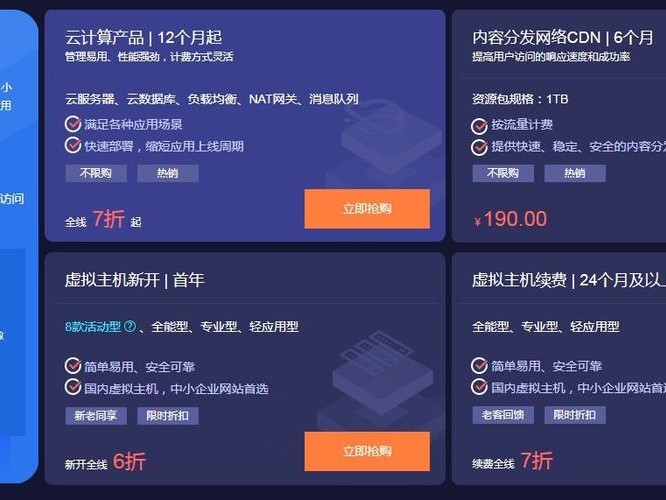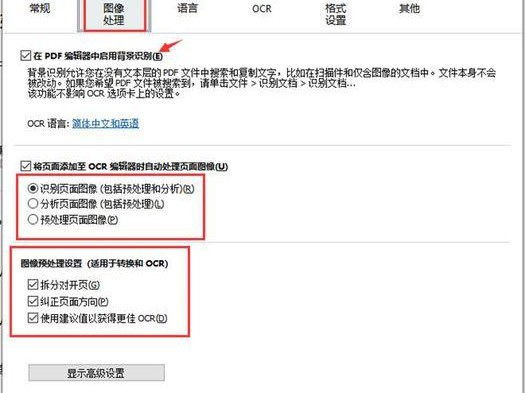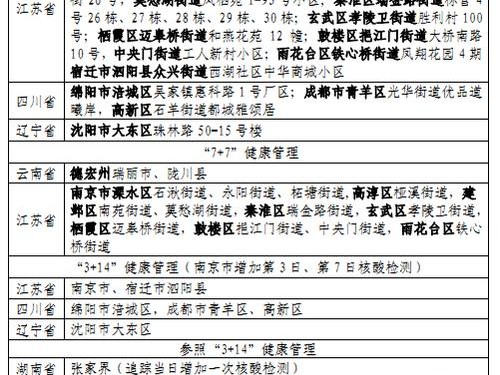Ubuntu 16.04.2 Server如何配置网卡IP
在Ubuntu 16.04.2 Server上配置网卡IP地址非常简单。以下是详细步骤:

1. 打开终端并以root用户身份登录。
2. 使用ifconfig命令查看当前系统中的网络接口。找到要配置IP地址的网卡名称,通常以"eth"或"en"开头,例如eth0或ens33。

3. 使用以下命令编辑网络接口配置文件:
```
sudo nano /etc/network/interfaces
4. 在打开的文件中,找到要配置的网卡,并将其配置更改为类似于以下内容:
auto eth0
iface eth0 inet static
address 192.168.0.100
netmask 255.255.255.0
gateway 192.168.0.1
这里,你需要将"eth0"替换为你的网卡名称,并根据你的网络设置更改IP地址、子网掩码和网关。
5. 按Ctrl + X保存更改,然后按Y确认保存,最后按Enter键退出编辑器。
6. 使用以下命令重启网络服务以应用新的配置:
sudo systemctl restart networking
7. 现在,你的Ubuntu 16.04.2 Server已成功配置了静态IP地址。你可以使用ifconfig命令验证配置是否生效。
Ubuntu Server 20.04如何配置网卡
在Ubuntu Server 20.04上配置网卡与16.04类似,但有一些细微的差异。以下是详细步骤:
2. 使用ip命令查看当前系统中的网络接口。找到要配置IP地址的网卡名称,通常以"eth"或"en"开头,例如eth0或ens33。
sudo nano /etc/netplan/00-installer-config.yaml
network:
version: 2
renderer: networkd
ethernets:
eth0:
dhcp4: no
addresses: [192.168.0.100/24]
gateway4: 192.168.0.1
nameservers:
addresses: [8.8.8.8, 8.8.4.4]
这里,你需要将"eth0"替换为你的网卡名称,并根据你的网络设置更改IP地址、子网掩码和网关。可以根据需要添加其他DNS服务器。
6. 使用以下命令应用新的配置:
sudo netplan apply
7. 现在,你的Ubuntu Server 20.04已成功配置了静态IP地址。你可以使用ip命令验证配置是否生效。
- 网卡IP配置
- Ubuntu Server 20.04
- 网络接口配置
- 静态IP地址配置